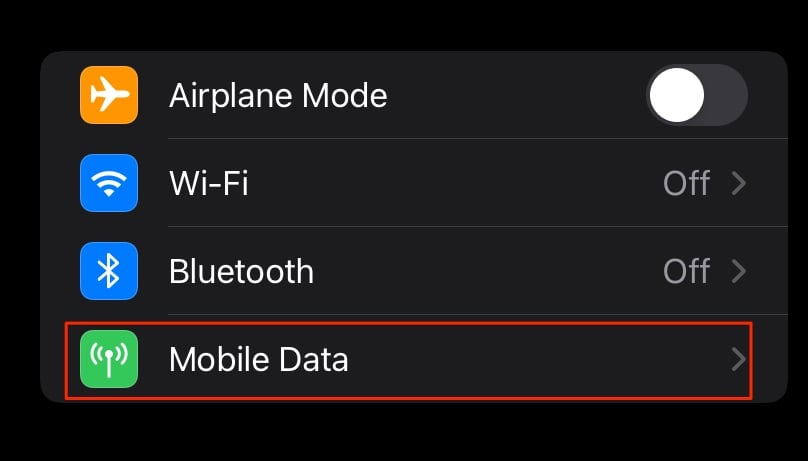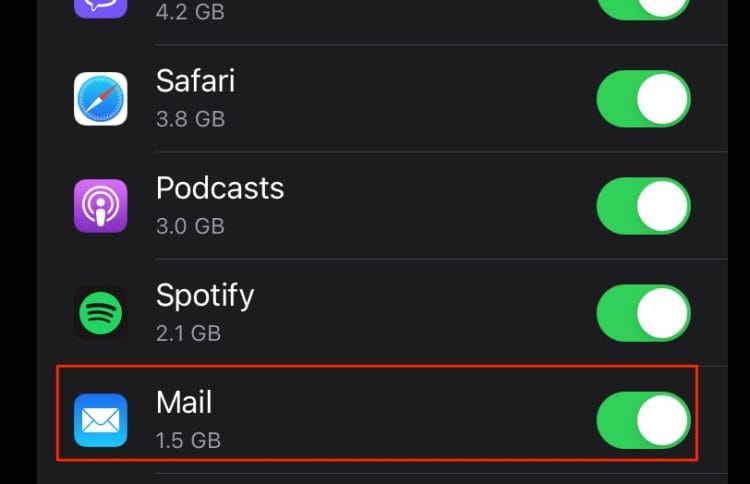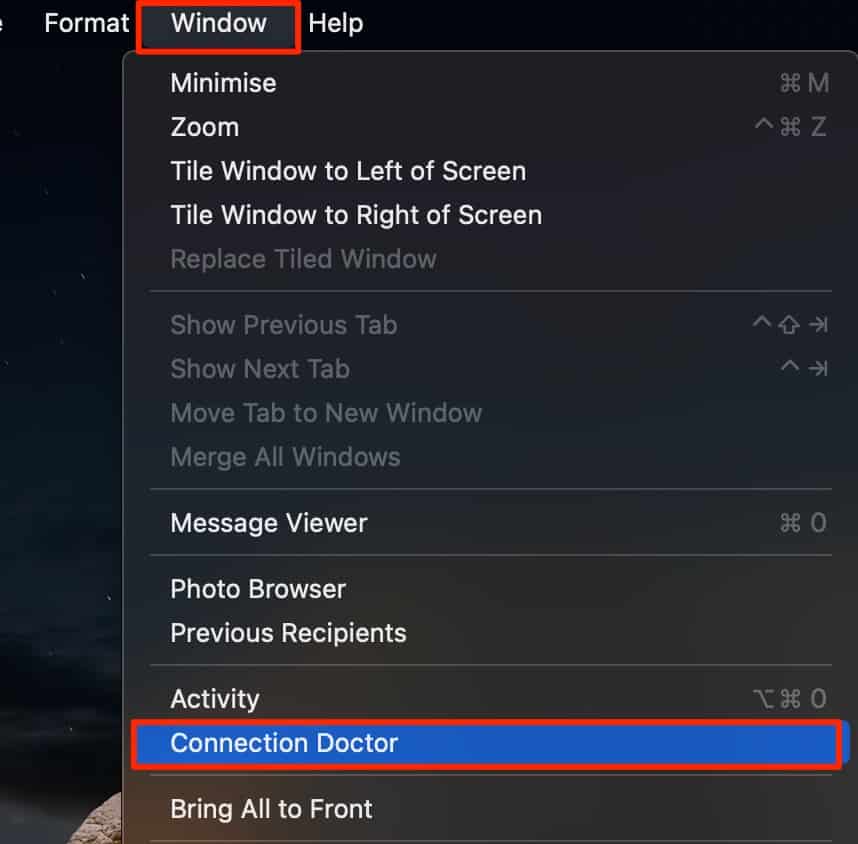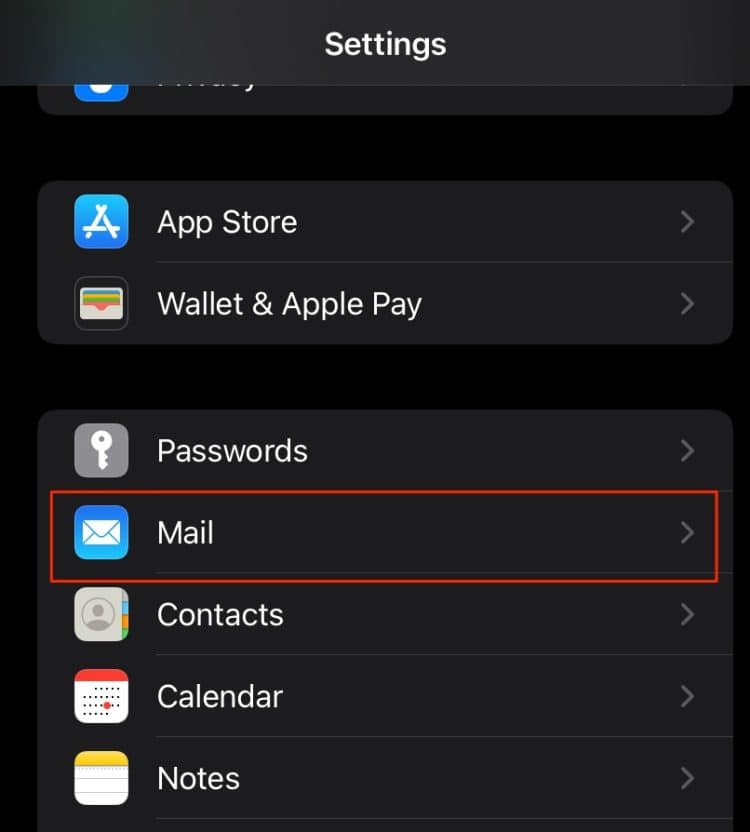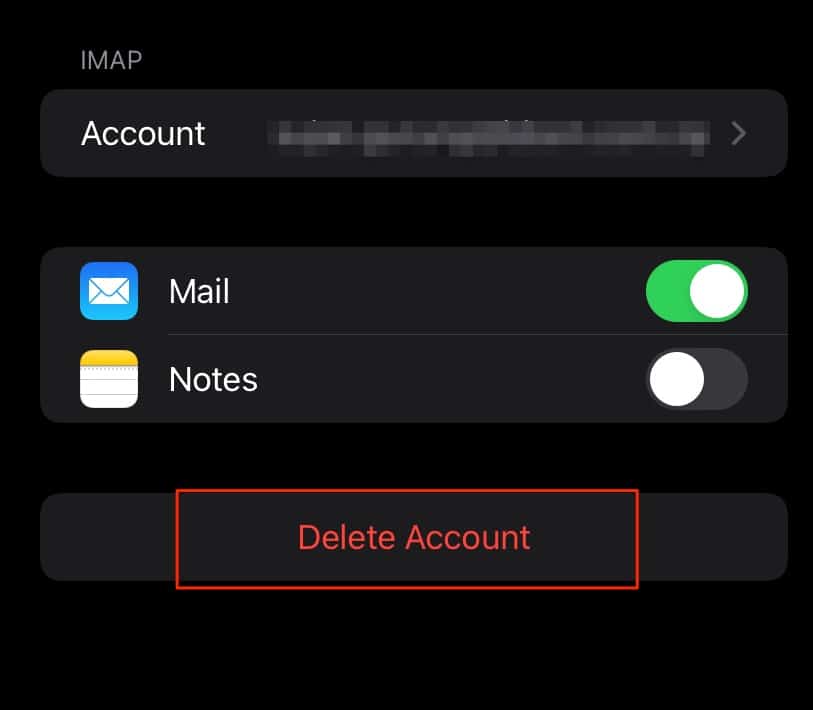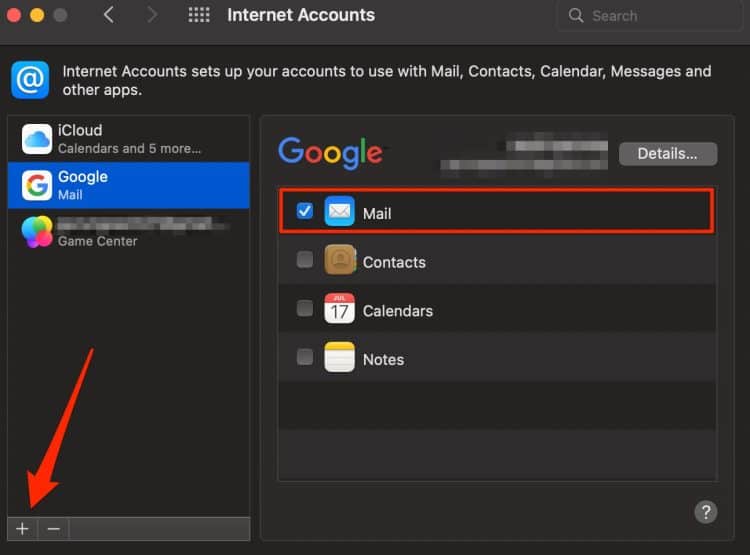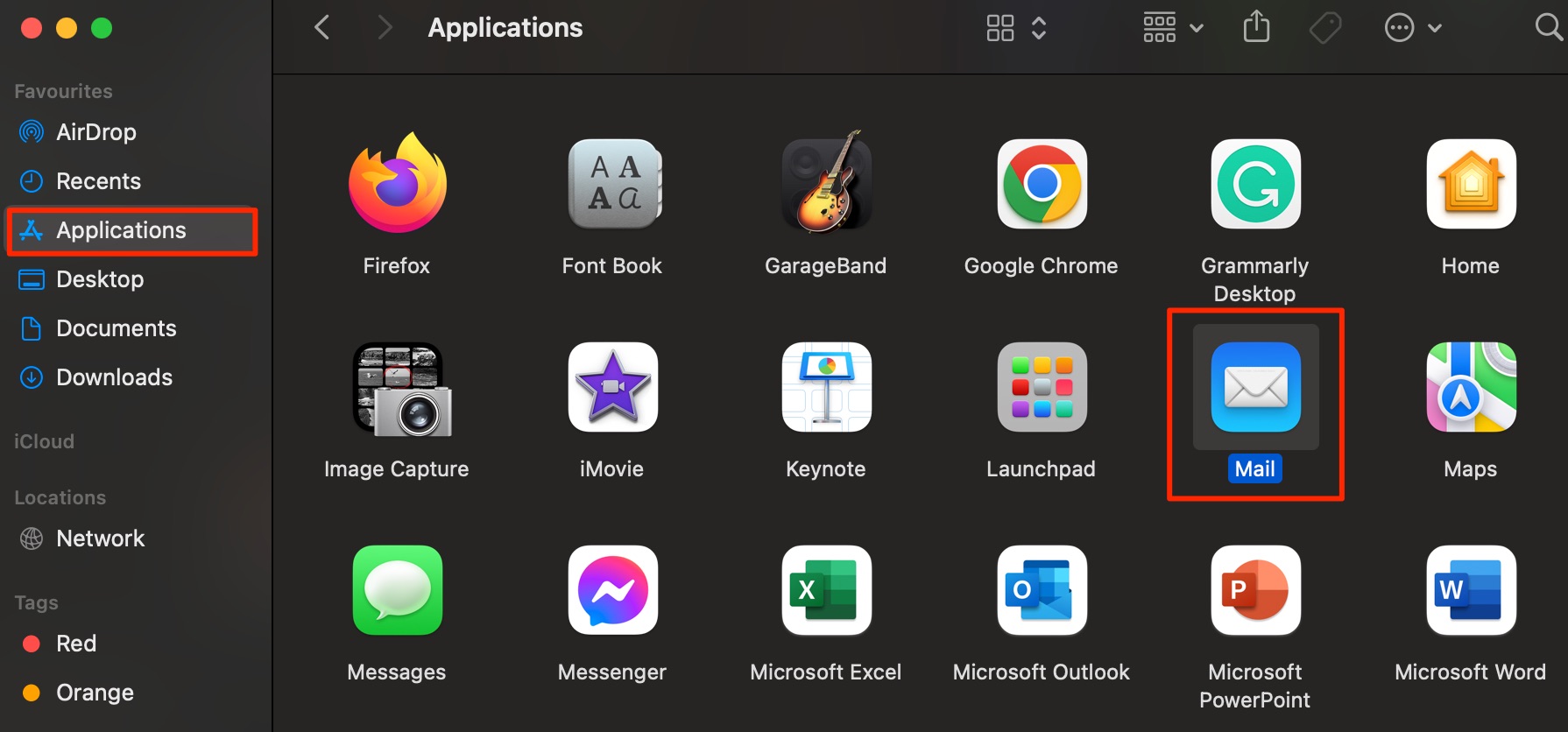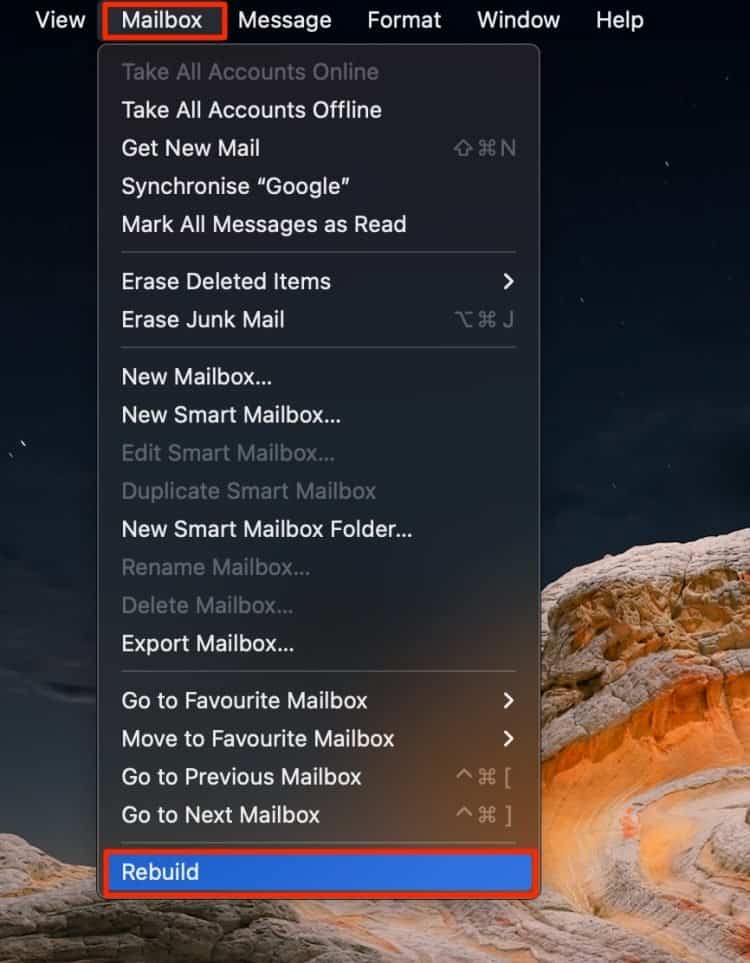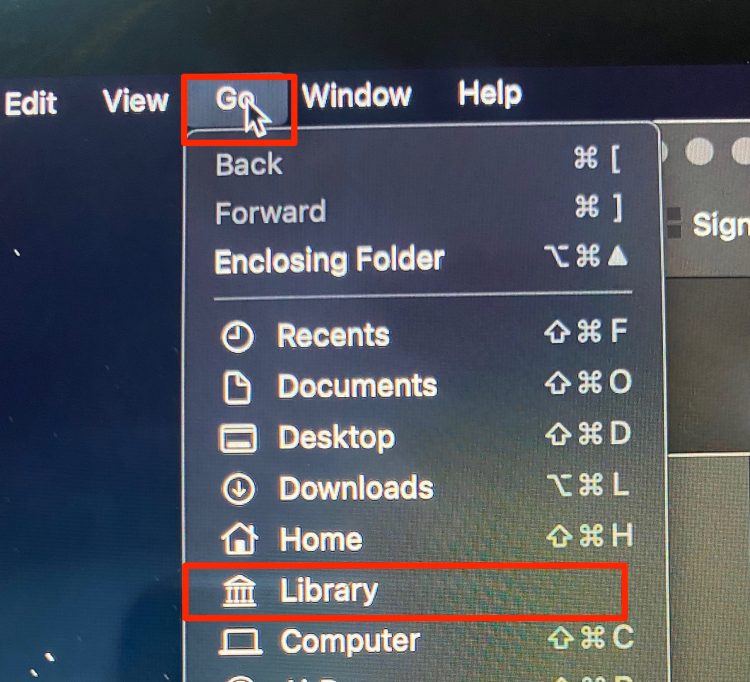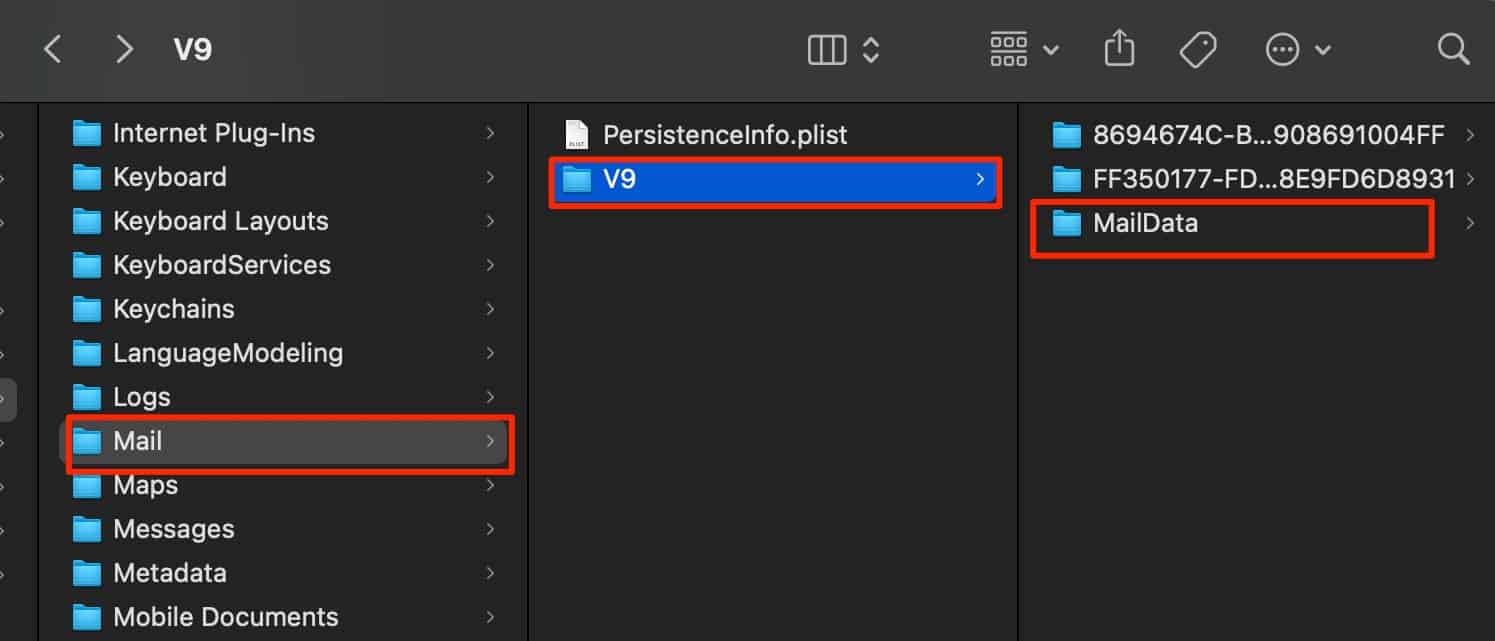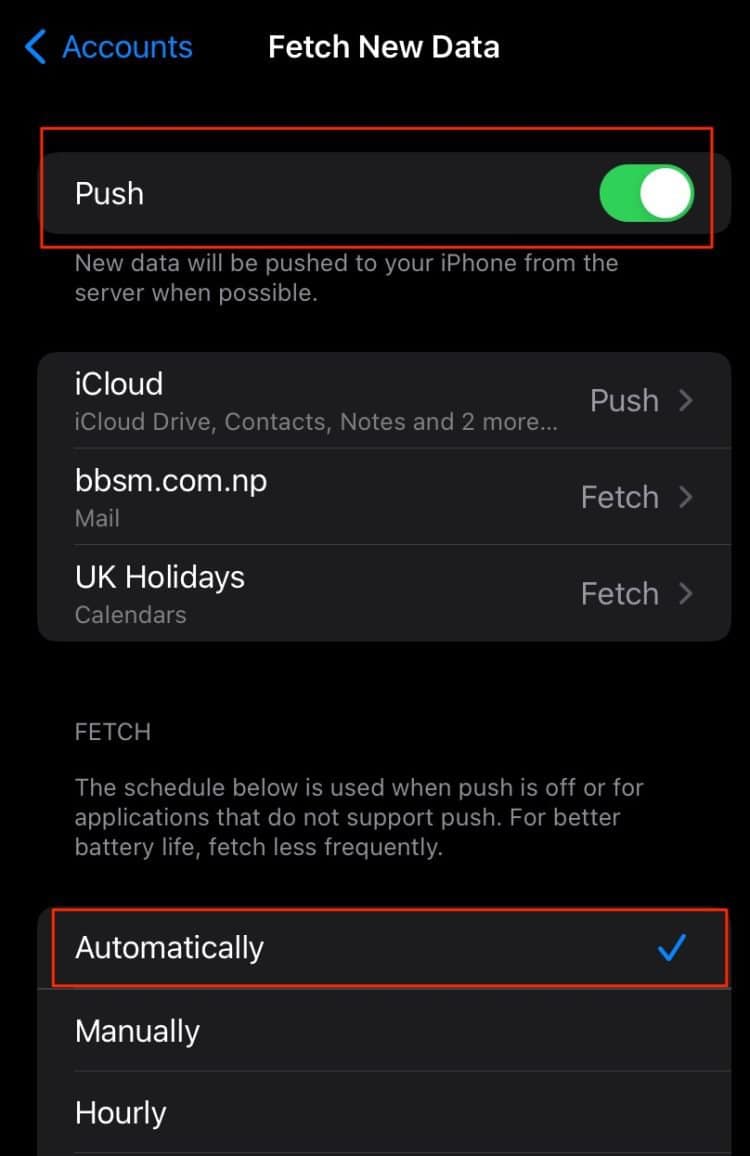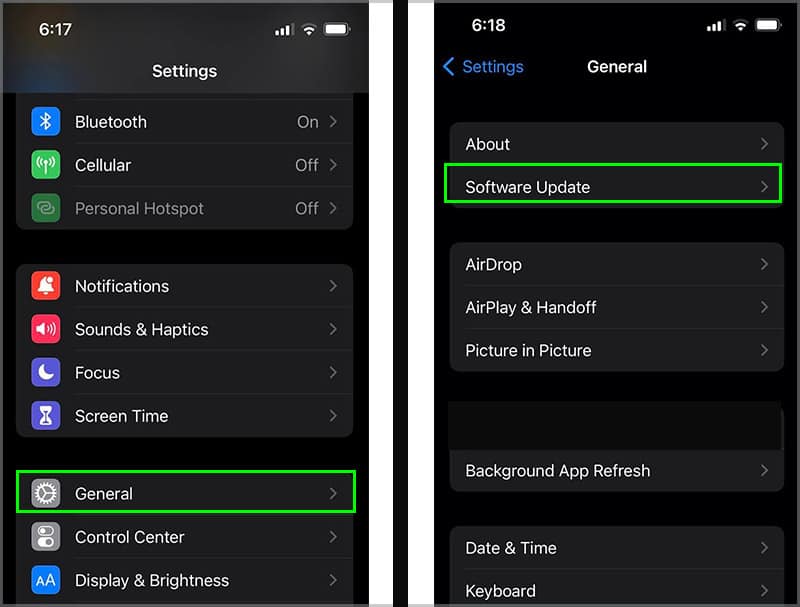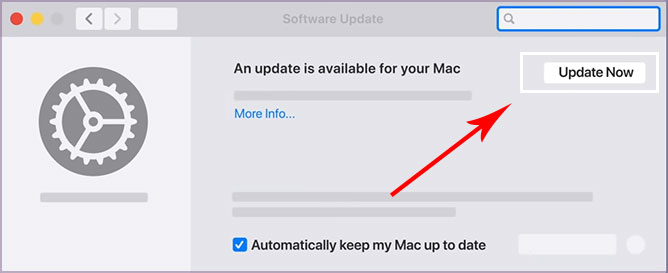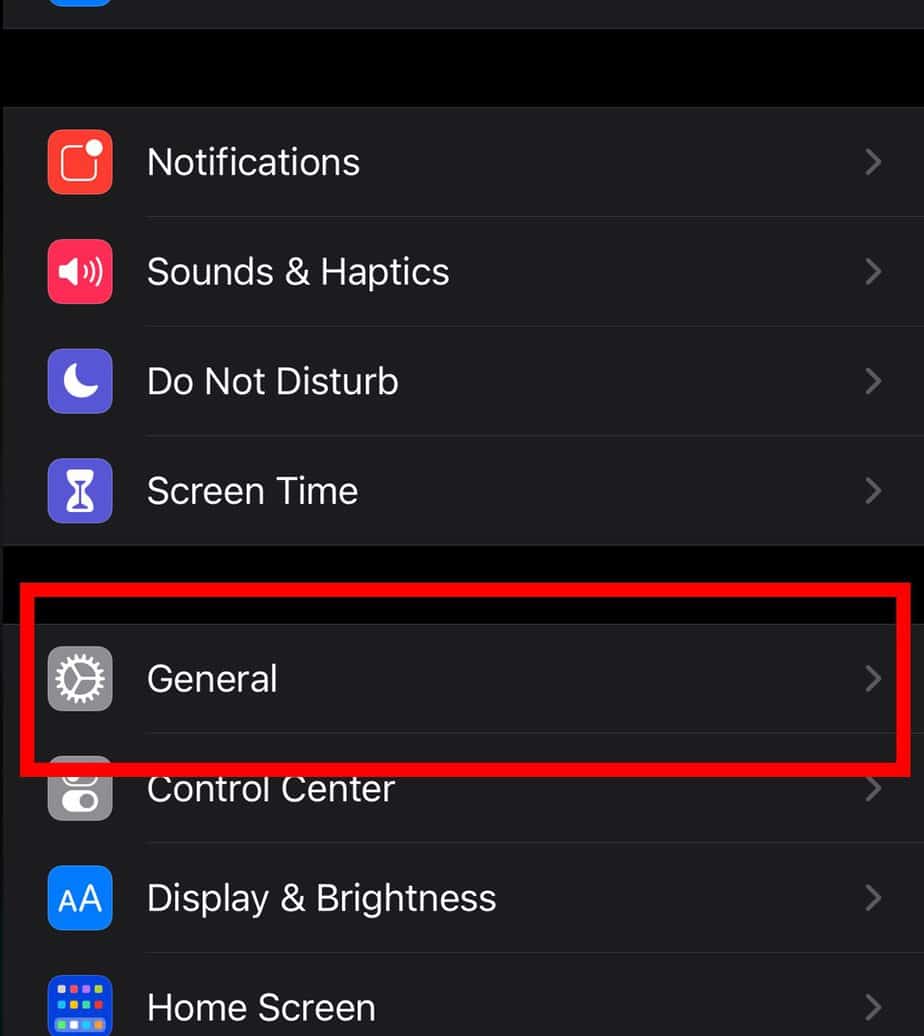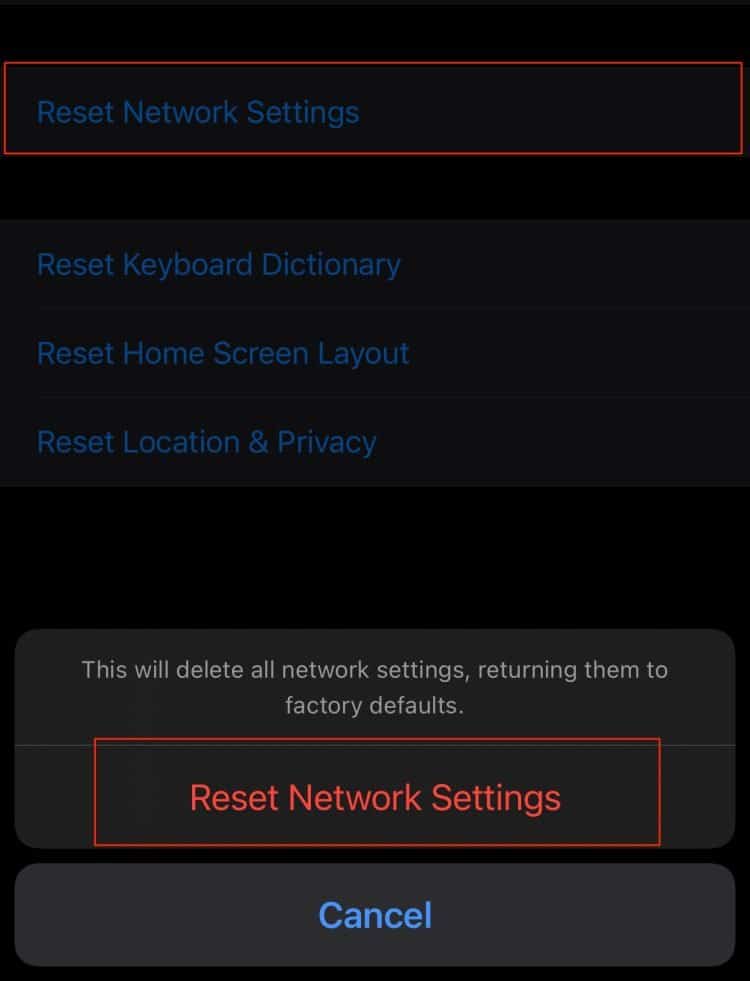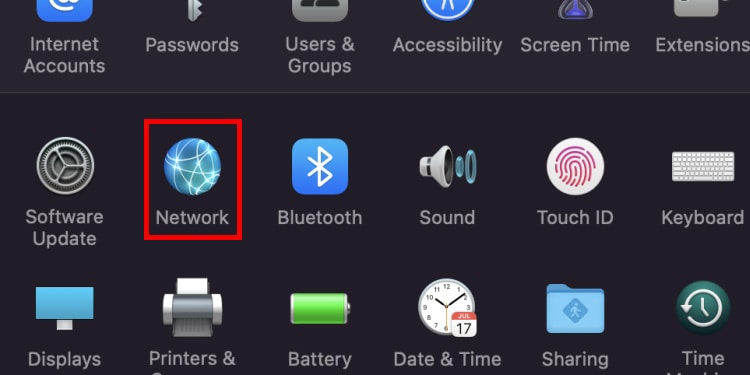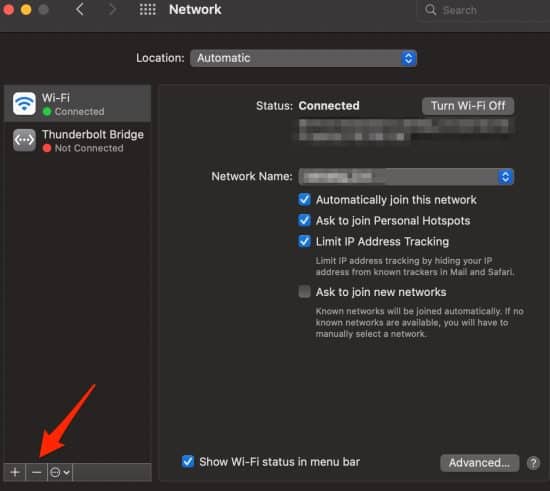Such errors can be due to incorrect account credentials, corrupted data files, or more. So, in this article, let us explore more of the causes and the troubleshooting methods you can apply to help resolve this issue.
Why is My Apple Mail Not Working?
Here are some of the reasons your Apple mail app might fail to work or stop responding on your Mac and iOS devices:
How to Fix Apple Mail not Working?
Before you begin with the technical fixes, we suggest restarting your device. In many instances, rebooting helps with minor issues occurring in the app as it refreshes and removes all your temporarily stored data.
Check Internet Connection
One of the main reasons your Mail app might not work is because of an unstable internet connection. So, first, check to see the connectivity in other applications and devices. If you recognize that the issue is with the internet connection, then you can apply these quick troubleshooting methods.
Turn off and turn on the internet router.Connect to mobile cellular data or use a personal hotspotSwitch to a stable internet connection
If you still face further issues with your internet connection, we advise you to contact your Internet Service Providers for further assistance regarding this matter.
Check Cellular Connection
While you’re on a mobile cellular data connection, ensure you have enabled access to your Mail app. In some instances, this might be disabled. Here is a step-by-step guide on how to enable it. For mac devices, you can also ensure the connection by doing a quick check on your Mail settings. Here is how you can do it. If connectivity was not the issue, then move on to the below method to reset the account settings on your Mail app.
Log Out and Log in to your Account
In some instances, there might be a technical glitch or a system error while you’re signed to your account. Also, you might have recently changed your password to your email account. As a result, this might have resulted in the app not working on your device. So, we suggest that you log out and log in to your device. Here is how you can do it.
On iPhone
On Mac
Launch App From Finder
If you’re experiencing issues with launching the Mail app on your Mac after a software update, there are high chances that the app location has changed from its previous location. So, we suggest that you run the Mail app through the application folder on your Finder. Here is how you can do it.
Rebuild your Mailbox
If you still suspect that your Mail app is not functioning as smoothly or is missing large amounts of messages on your Mac, we suggest you rebuild your Mailbox. Although it may seem like it could be a tedious process, it is relatively simple. Here is how you can do it.
Remove Envelope Files
The reindex envelope files on your Mail app help to filter and sort through your messages. However, in some instances, it might fail to work and cause issues with the overall functioning of the app. Here is a step-by-step guide on how you remove these files.
Envelope Index-shmEnvelope Index-walEnvelope Index
Now, see if the Mail app is working smoothly. If yes, then delete the files on your desktop as well.
Mail Fetch Settings
Depending upon your email service provider, the mail fetch settings are configured to their default settings on your iPhone devices. As a result, if the push option is not enabled in your mail settings, it might cause problems with receiving emails. Here are some steps you can follow to adjust the settings.
Clear Out Storage Space
One of the other reasons your app might run into lagging issues is when you have lower internal storage space. We always suggest you have at least 15- 20% of storage available on your devices. Firstly, we suggest you remove all unnecessary emails from your inbox. Your spam and deleted folder might also hog up free space so we suggest you clear out all these folders as well. You can also resort to deleting all unnecessary installed apps on your device.
Uninstall and Reinstall App
In most cases, there might be issues within the app itself. So, a quick and easy fix you can apply is to uninstall and reinstall the app on your iPhone devices. This method allows you to clear out corrupted caches files and revert to the app’s default settings. To reinstall the app back into your device, head over to the App Store, search for the mail app and click on the install button.
Update Operating Software
Apple mail is a default app on both your iPhone and Mac devices. As a result, you won’t be able to update it through the App Store. To make app updates and resolve bugs fixes, you will have to update your device’s operating system. Here is a step-by-step guide on how you can do it.
On iPhone
On Mac
Reset Network Settings
If you’re still facing issues with connecting or loading up your Apple Mail app, we suggest resetting your network settings. This method allows you to revert the default settings and gives your device a fresh new start. Here is how you can do it.
On iPhone
On Mac
Check for Server Outages
Although it is rare, your email providers might undergo maintenance. As a result of this server outage, your mail app might not function. To check, you can do a quick Google search on your browser. Alternatively, you can navigate to Down Detector to monitor the outages of your specific email provider. Results are given in real-time accurately.
Conclusion
If all the above methods fail to resolve your issue, it is most likely a technical issue. In this case, we advise that you contact your email service provider. Most email service providers have a designated help section or a support website. If they’re still unable to pinpoint the issue, we suggest you directly contact Apple customer support or take your device to the nearest Apple Store to inspect any faults.