Also, customizing the icons could help you recognize folders without having to read their names. This can help you stay organized on the long run.
How to Change Icons on Windows 11
Windows contains many default icons inside the %WinDir%\System32\shell32.dll and %WinDir%\System32\imageres.dll files. You can also find icons inside various packed EXE files as well. Apart from that, you can also create custom icons in the .ico format and use it. You can directly download a .ico icon file on your system to use a custom icon from websites such as flaticon, icons8, and so on. Alternatively, you can create or download an image in a transparent-background format like .png and then convert it to .ico using a third-party application.
Change Folder Icons
The most common icons that benefit from customization are folder icons. They have the same default icons, so it’s more efficient to change them based on their contents.
Change Desktop Icons
Desktop Icons such as This PC, Recycle Bin, and so on are specific to the Windows version. But you can still change them from the Desktop Icon Settings.
Change App Shortcut Icons
You can also change the icons of your shortcut files. Most shortcuts have icons specific to their target app that you can recognize easily. But others have more generic icons, so it’s worth modifying them. You can also change the pinned shortcut icons from the taskbar in a similar way. Right-click on the icon and right-click on the app name. Then, select Properties and follow the steps above.
Change Drive Icon
It is also possible to change your drive partition icons in Windows 11. However, you need to use third-party apps or make minor tweaks to your registry settings. Before changing the registry settings, we recommend you back up your registry to be safe.
How to Change Icon Size on Windows 11
If you want to go a step even further, you can also change the icon size. To do so, right-click on an empty area inside the File Explorer or desktop. Then, select View to get different view options. This can only scale the icon but the icon size remains the same. However, to actually change the default icon size, you need to tweak the IconSpacing registry entries. The default value of both registries is -1128 or -1130, and increasing the value reduces spacing and vice versa.

![]()
![]()
![]()
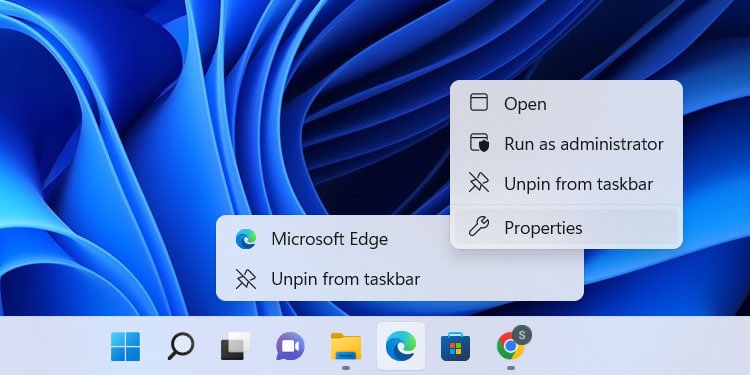
![]()
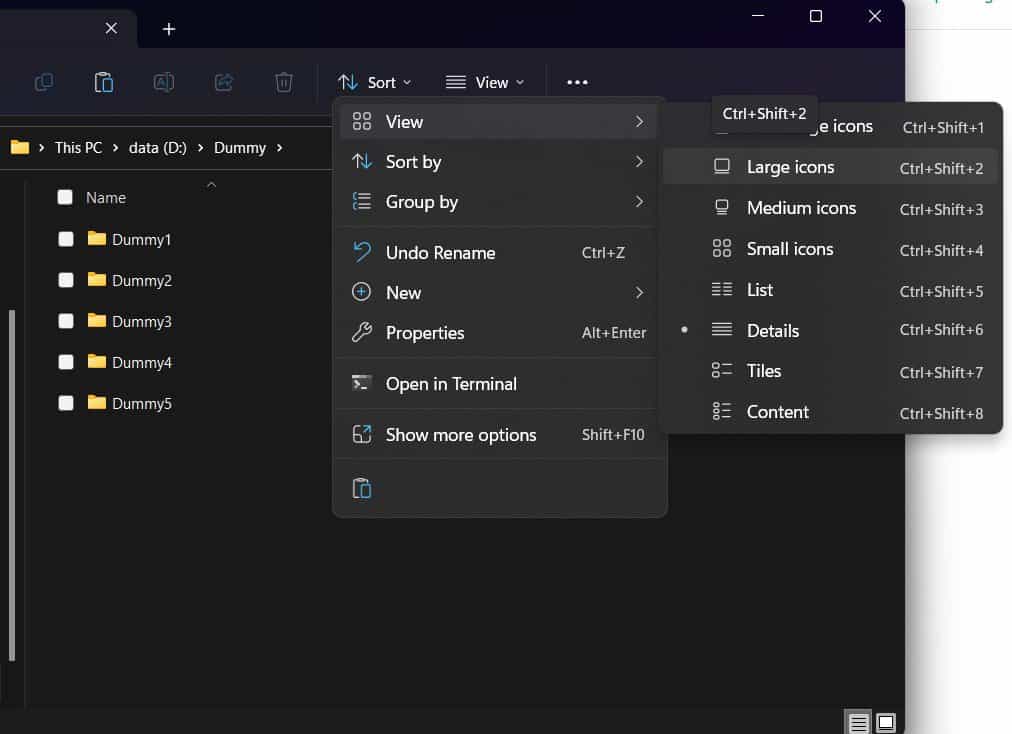
![]()