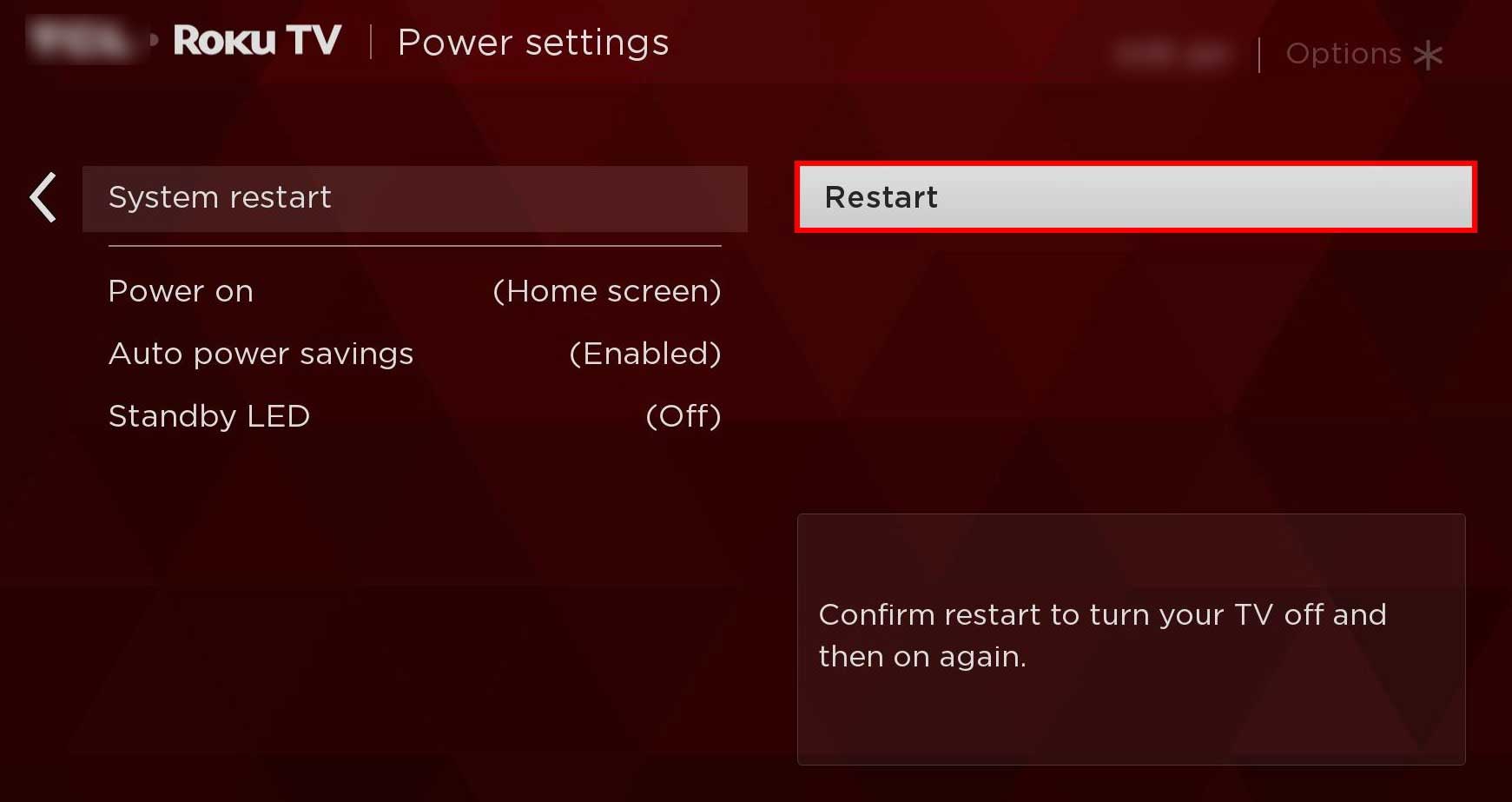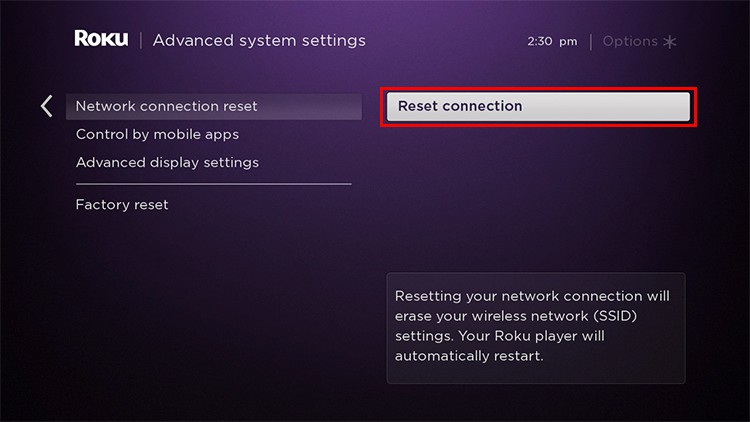Such common issues can be due to a faulty HDMI cable or a laggy network. To check if that’s the case, you can try fixing the speed of your internet connection. Similarly, check if there is hardware damage to your HDMI cable. One such effective way to solve issues with your Roku TV is by resetting it. That being said, there are a few different types of ways to reset it.
How to Reset Roku TV?
On your Roku TV, you can perform a safe System Restart, Network Reset, full Factory Reset, or another risky Factory Reset method.
System Restart method
It’s important to remember that a full reset might not be necessary if the issues are only minor. For instance, if the screen is only glitching between intervals, it may only be a network issue or a glitch. In such cases, a System Restart is enough to fix the error. Here’s how you can do it:
Network Reset method
Another solution to directly fix any network-related errors, like issues with streaming channels, is by performing a Network Reset. Similar to the above method, you can also reset your network through settings. Here’s how: Now, your Roku TV will restart. You can then connect it to your Wi-Fi network from scratch.
Factory Reset Roku TV
If you’re having serious issues with your Roku TV, a factory reset can prove to be ideal. Factory resetting your Roku TV will restore the device settings back to default, remove set preferences, and your TV will disconnect from your Roku account. Since this method will remove all such settings and data, you’ll need to set it up from the start as if it were brand new again. This is also handy if you no longer want to use the TV or pass it down to someone else. There are primarily two ways to factory reset your Roku TV. You can either visit the settings or use the physical Reset button.
Through Settings
Using the Reset Button on Your TV
Another way you can reset your Roku TV is to directly use a button that you can find on either the back or the bottom part of the TV. So, check if there’s a button or a pinhole on your TV. If there’s a button, it should have the name Reset on it. Hold down the Reset button until your TV turns off. If you’ve properly reset the TV, you’ll see a blinking LED light. If you don’t see this light, chances are your Roku TV model doesn’t support the lighting feature. If you see a pinhole, use a tiny but blunt object, like a paperclip or a hairpin, to press it. Continue pressing for around ten seconds or until you notice that your TV is resetting. Now, you can restart your TV and set it up again from the start. However, if you can’t find the physical Reset button on your TV, you can use other buttons like Mute and Power. Here’s what you’ll need to do:
How to put Roku TV into Recovery Mode?
The last but not recommended method to reset your Roku TV is through the Recovery mode. Using this, it’s easy to reinstall/restore the entire OS, remove all user data, and fix major errors and bugs. You can even use a USB flash drive for this method instead of the internet. However, this is a very advanced/developer-level mode, and it comes with several data and security risks. So, we don’t advise performing it unless it’s very important. But prior to referring to the below methods, it’s important that you check if your Roku TV supports the Recovery mode. To verify this factor, you’ll need to look for the Roku model number by checking the System info page. This number is exclusive to your device and is not the manufacturer’s model number. Here’s how you can check it: If your Roku model number is Cxxxx, CxxxGB, Axxxx, 8308x, or 8309x, then your TV supports the Recovery mode. Now, here are the steps to put your Roku TV in recovery mode.