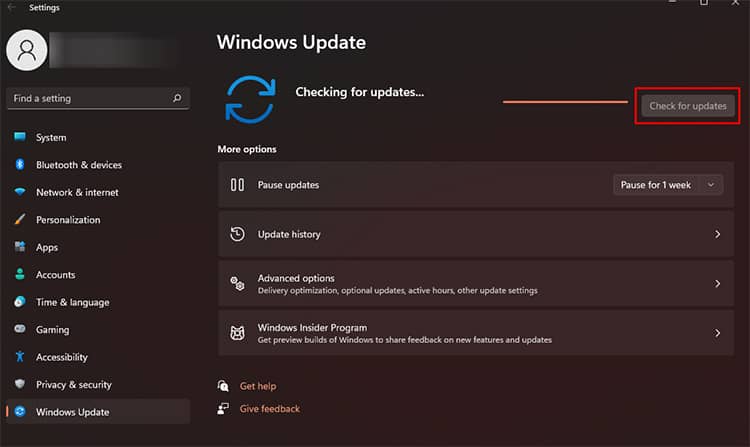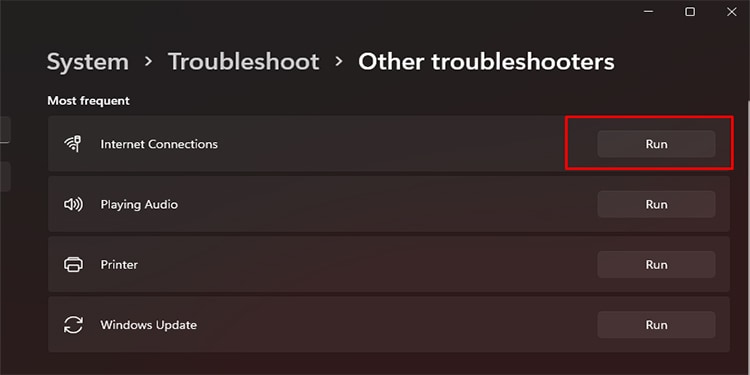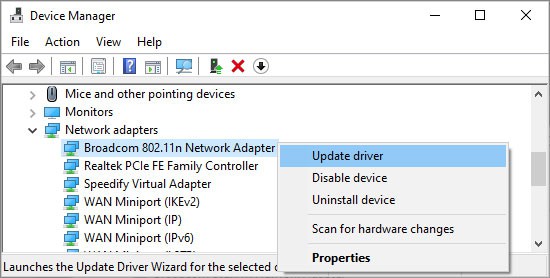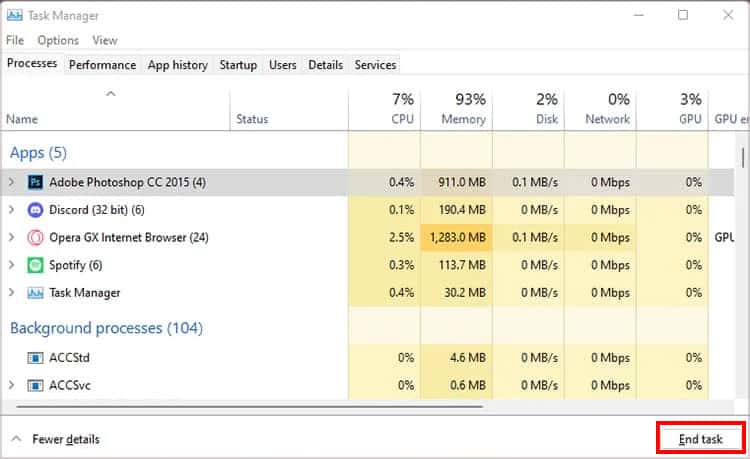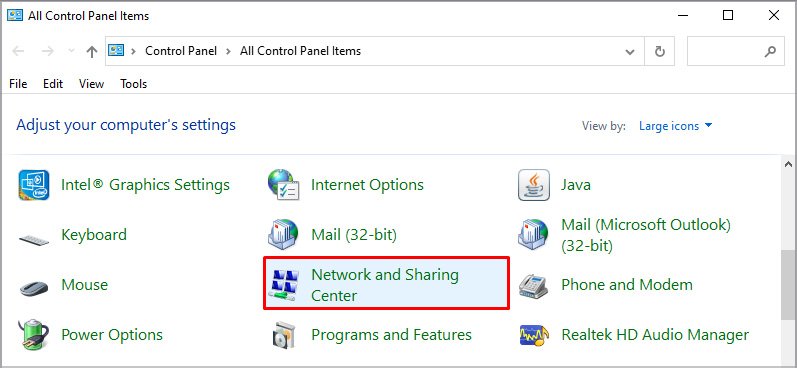Packet loss puts you at a great disadvantage while playing Valorant and other online competitive games. But how do you solve packet loss in Valorant? Let’s find out below.
Packet Loss in Valorant – Fixes
Although packet loss gives you a major issue while gaming, it has easy fixes that you can try before you complain to your ISP. We can look at the following causes and then the solutions to fix packet loss in Valorant:
Check if It Is a Server Issue
Before you start cursing your internet, it might be best to check if the Valorant servers are running smoothly. You can go to the Riot Server Status status to see if the server is up and running or undergoing maintenance. Additionally, you can also check for updates on Valorant through their official Twitter handle.
Preliminary Fixes
Before looking at major fixes, you can go for quick fixes, such as restarting your router and PC to tackle the slow and unstable connection. Restarting your system also closes the apps that might be hogging up bandwidth. Likewise, you can also try updating your Windows through the Windows Update Center, ensuring that your PC is running on the latest build of Windows. You can open the Windows Update Center through the search bar and click on the Check for updates button and let your OS take care of the rest. While updating the Windows, you can also opt to update your graphics driver using the dedicated companion app for your graphics cards, such as Nvidia’s GeForce Experience or the AMD Radeon Software for AMD graphics. You can also use Device Manager, find the graphics card, right-click on it and select update drivers.
Switch to LAN or Fix the Wi-Fi
If you went through the preliminary fixes and still face packet loss, you may want to switch to LAN instead of the Wi-Fi network. LAN gives you a more stable internet connection than wireless connectivity. If you are not in the position to switch to LAN, you can try moving closer to the router and connecting to the internet as the distance also affects your Wi-Fi. Additionally, you can also disconnect all the other devices connected to your router so that you do not share bandwidth with them.
Troubleshoot Your Internet
If you tried the fixes for the internet and still find issues, you can try the troubleshooting option of Windows:
Update Network Driver
One more fix you can try for the internet is to update your network adapters. You can use the Device Manager to do so:
Close Background Apps
There might be some apps that run right after you turn your PC on that are hogging up the bandwidth. You can follow the steps below to ensure such applications are not running:
Enable VPN
There may be cases where your ISP reroutes your connection in order to maintain traffic on their end. In such instances, you can try using a VPN service and reduce your packet loss and high ping on Valorant. There are several VPN services in the market; subscription-based or free to use. In our experience, using a premium service is more helpful than the free ones as most of the latter services do not give you options to reroute your ISP through the server you want.
Flush and Change Your DNS
Flushing the DNS can be quite helpful as it clears your internet cache and might give you a better speed. Additionally, you can also try to change your DNS manually. However, it is best to remember that changing the DNS may not affect your gaming visibly. So you might still have packet loss problems.
Talk to Your ISP
There are cases where gamers contacted their Internet Service Providers about high packet loss in Valorant, to which they rerouted the internet to the server close to Valorant’s server. You can explain your packet loss to your ISP and see if they can forward your IP address. If they are not able to do so, they can look up the reason for your packet loss and advise you accordingly. Additionally, you can also check what your internet speed is. If you do not have a good internet speed, it is best to upgrade your connection if possible, as slow internet often causes high ping and severe packet loss in the game.