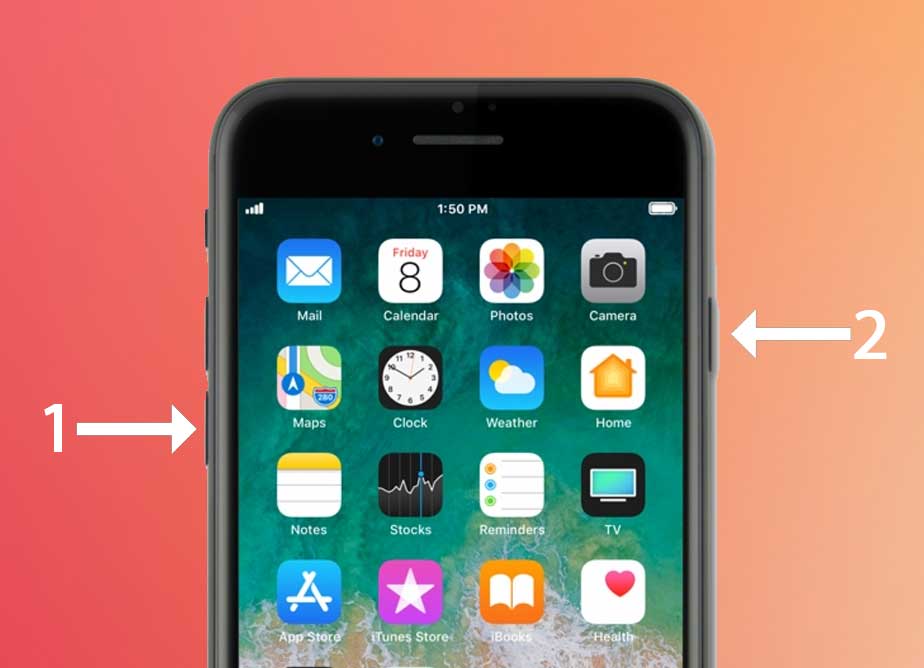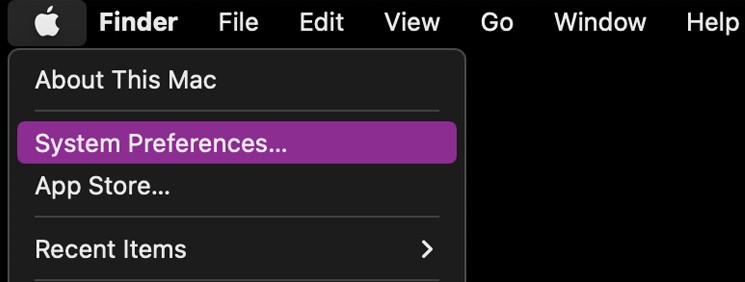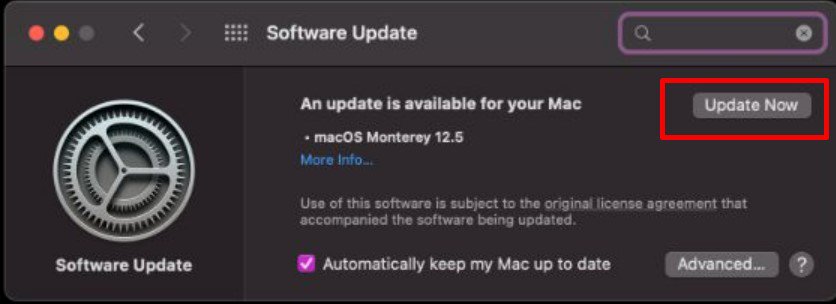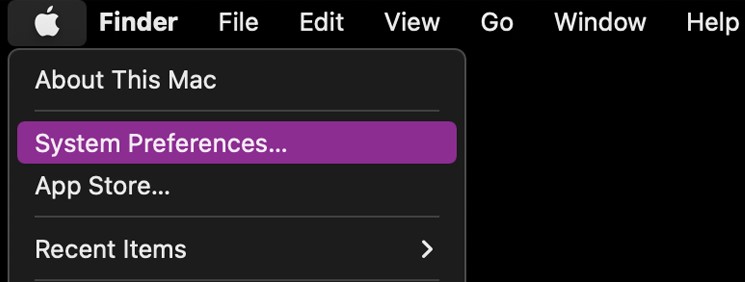Factors like freezing internet connection, slow performance of device, old and incompatible software, low power mode, etc. can bring up this issue. But, don’t lose your cool just yet. You have as many fixes within your reach to get around this issue. To find out about these solutions, go through this article.
Why Won’t Photos Download From iCloud?
How to Fix Photos Won’t Download From iCloud?
You may have a hard time downloading photos from iCloud if you have a slow internet connection. That’s why it’s important that you check the speed of the connection and reboot if its pace is painfully slow.
Freezing internet connection Device slowed down due to background processes, temporary files, etc. Old version of device software Low power mode on iOS devices Device storage issues
You can also restart and update devices, disable low power mode on iOS devices, turn iCloud photos off and on, and more. To learn more about these fixes in detail, read further on.
Refresh Internet Connection
Without a proper internet connection, a speedy download of photos from iCloud is unlikely. So, check your internet and if need be, reboot the modem and router to fix the lagging connection. Take the steps shown below to refresh or reboot the internet connection.
Restart Device
Using the devices for a long time can slow them down. Restarting your device will help boost its performance by removing temporary files and background processes. So, if your device is preventing you from downloading photos from iCloud, restart them for a quick fix. Here’s how. On iPhone On Mac
Update Device
If you can’t seem to download photos from iCloud, try updating your device. Older versions of OS can run into conflict with other apps due to incompatibility, bugs, and other issues. So, follow the steps below to update them to resolve the photos not downloading from the iCloud issue. On iPhone On Mac
Turn Off Low Power Mode
Low power mode on your iPhone or iPad can interfere when downloading photos from iCloud. When the battery is running low, this mode minimizes the power your devices consume to make the battery charge last longer. But, it also makes it harder for apps to perform at their full capacity. If the lower power mode on your device is stopping you from downloading photos, turn it off.
Turn iCloud Photos Off and On
At times, turning off and on iCloud Photos can also be an effective fix. But, before you hop on to do it, try backing up the photos on your device first. This will rule out the possibility of losing them. After taking care of that, you can turn iCloud Photos off and on in the manner shown below. On iPhone On Mac
Check and Optimize Storage Space
With low storage space, your device may face difficulty downloading photos from iCloud. So, make sure your device has enough storage space. Here’s how you can do so. On iPhone On Mac In case your device has hardly any storage space, you can take the recommendations, offered to you, to optimize the storage space.
Sign Out and Sign In to iCloud Account
You can try signing out and signing back into the iCloud account too. This fix has proved to work for many who went through the same problem. So, try your luck and see if it solves your problem as well. Follow the steps listed below to sign out and sign in to the iCloud account. On iPhone On Mac
Contact Apple Support
If you cannot find your way out of this problem, take help from the Apple support team. Report the issue so that they can look into it and come up with a solution promptly. Although many people have gone through a similar problem of photos not downloading from iCloud, the reason behind yours may be different. In that case, the official support team can identify the potential causes and solutions best suited to your problem.