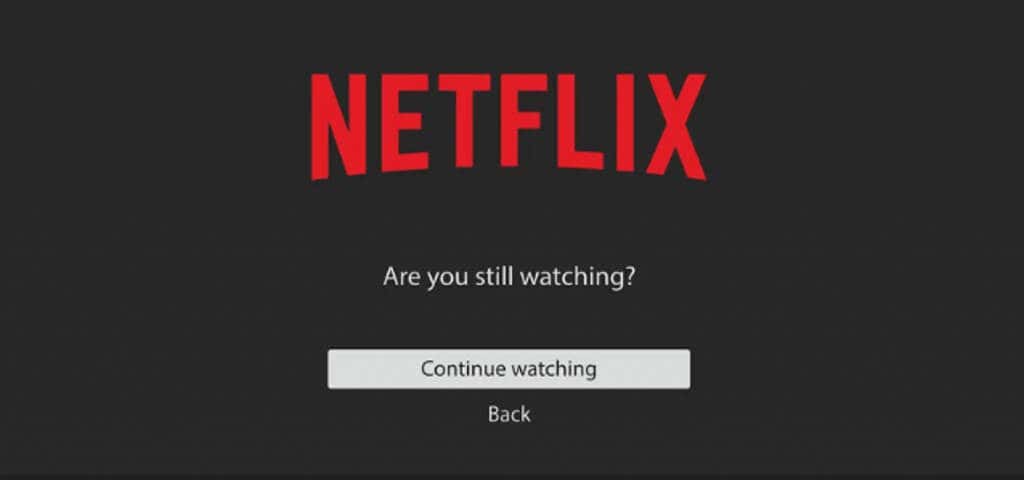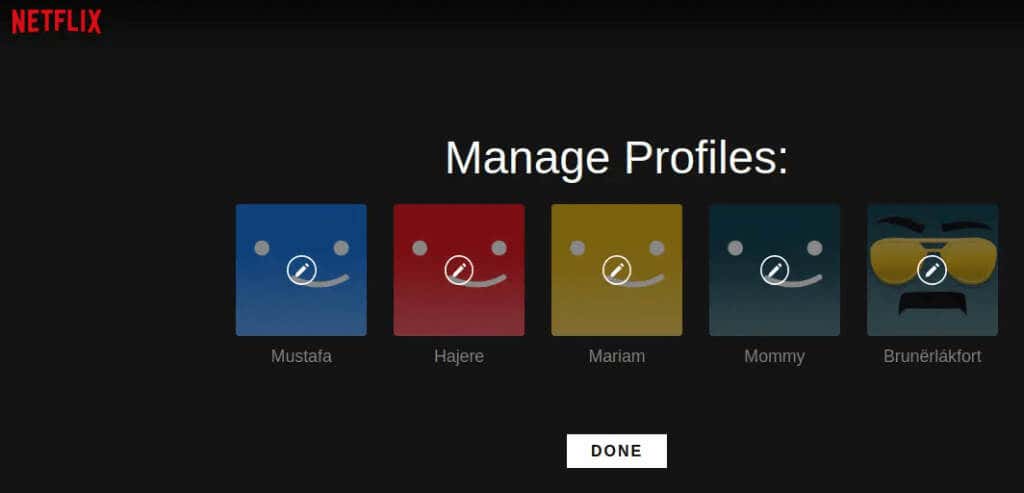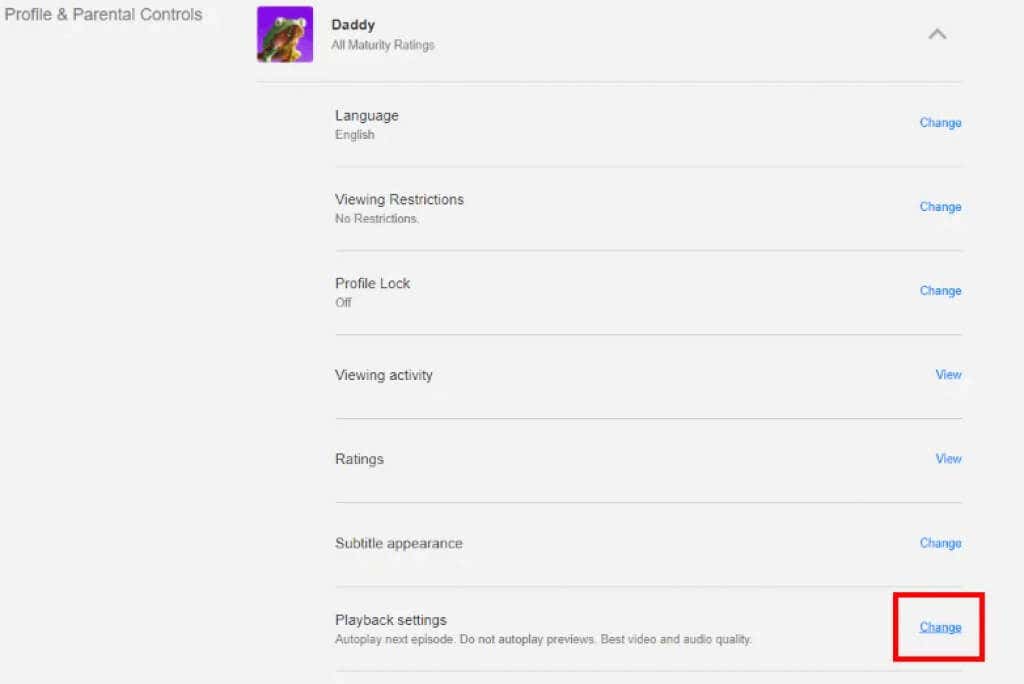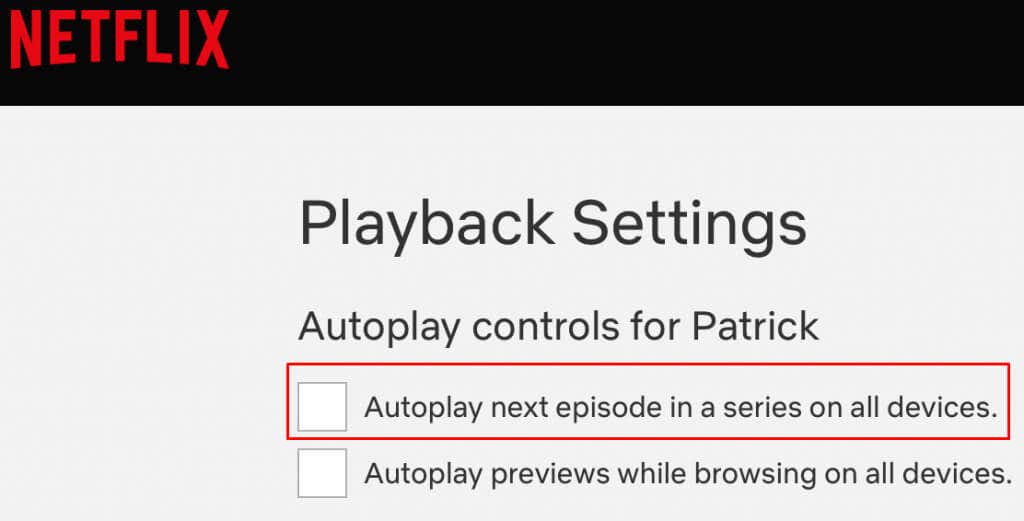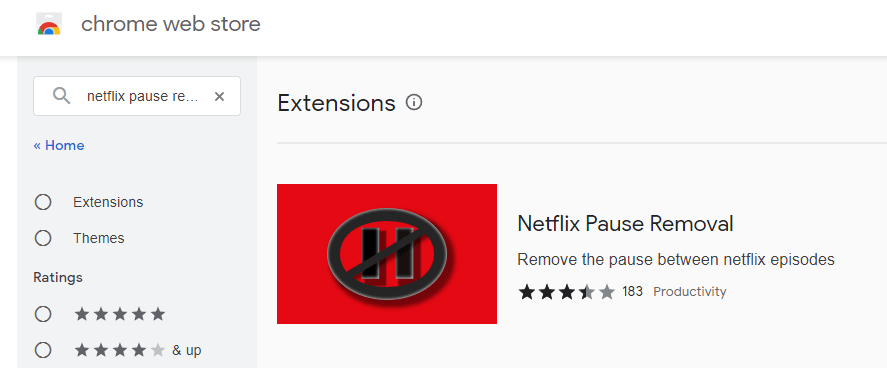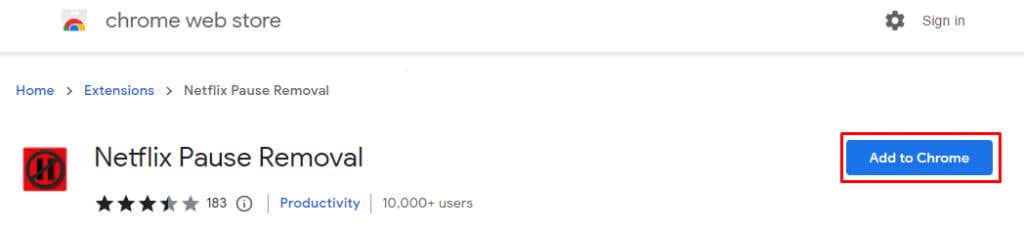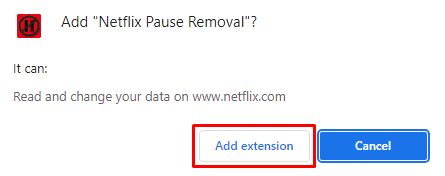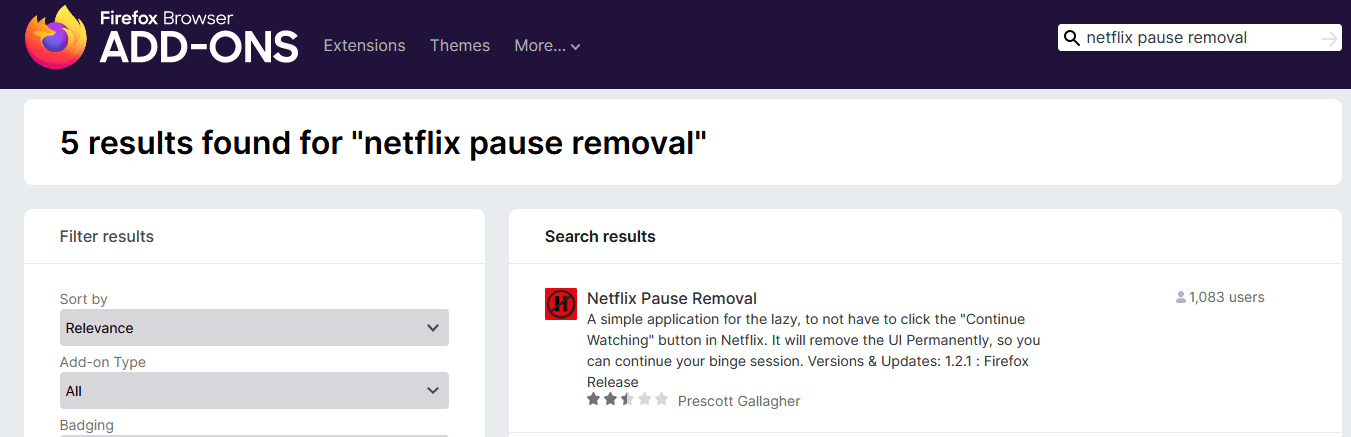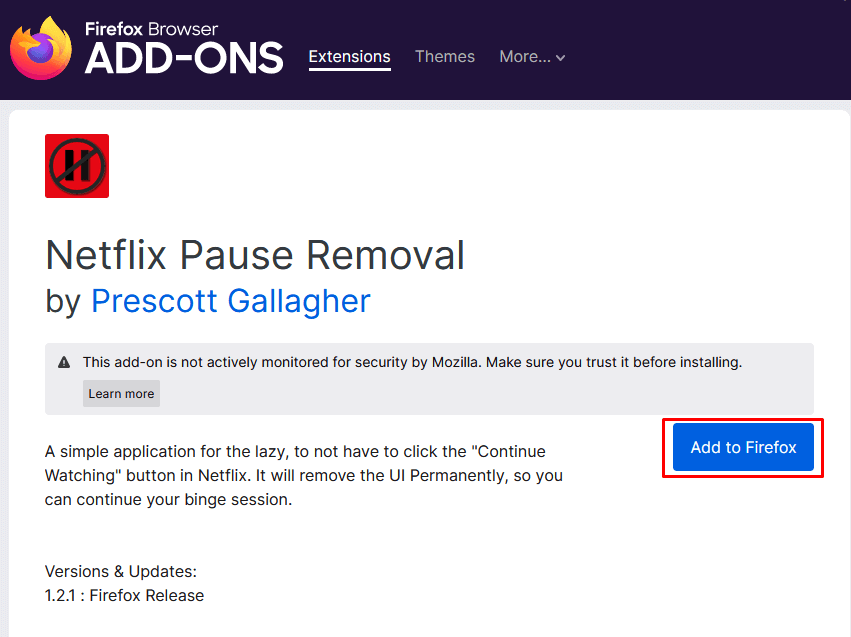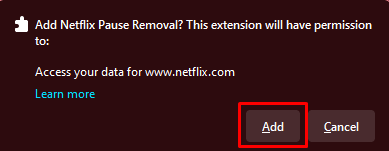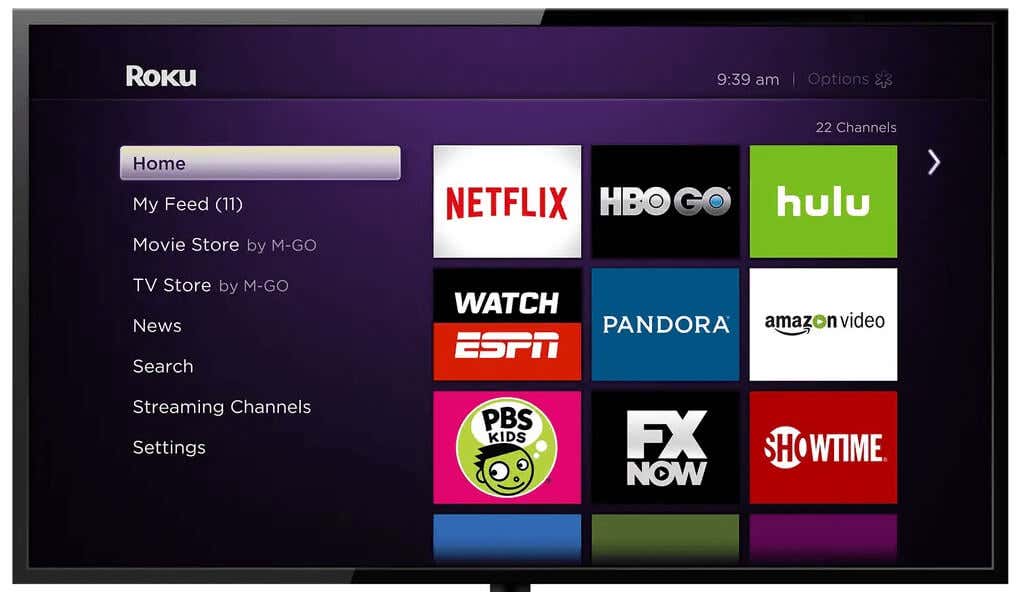In this article, we’ll discuss why Netflix implemented this question in the first place and how you can turn it off. Also, make sure to check out our other useful Netflix hacks and codes to get the best streaming experience.
Why Netflix Asks “Are You Still Watching?”
According to Netflix, there are two main reasons why you’ll get asked if you are still watching. The first is to stop wasting bandwidth or data by streaming the show while you’re not really watching. This is especially true if you use a mobile device. If you’re streaming Netflix shows using mobile data, every megabyte counts. Some network providers impose limitations on how much data you can use. If you go over it, they will charge higher rates. Another reason is so you don’t lose track of your show and waste energy in case you doze off, or leave the room. Imagine if you fall asleep while watching your favorite show and it plays for several hours in the background. It’s hard to remember where you stopped watching so you can go back to it and your devices are wasting energy during that time. No matter the reason, the “Are You Still Watching?” feature annoys a lot of people. So here’s how to deal with it. There are several ways to handle it, but none of them is Netflix actually giving you the option to turn off the “Are You Still Watching?” feature.
Turn Off Autoplay
Turning off the autoplay feature is the most obvious and straightforward solution to the annoying “Are You Still Watching?” problem. This way, the following episode won’t start automatically. You’ll have to intentionally play it and once you turn the autoplay off, you’ll no longer be bothered by the prompt. Here’s what you need to do:
Note that if you want to turn off autoplay for all your profiles, you’ll have to follow these steps for each of them separately.
This is the best option for all of the users who prefer streaming Netflix on mobile phones, both Android and iPhone. Since your phone is always with you, it is easy to manually tap play whenever you need to play the next episode. But you’ll have to use the browser to turn off the autoplay option because you can’t access it through the Netflix app.
Use a Browser Addon
There are several web browser extensions that can make your Netflix experience more satisfying. Some of them will also help you get rid of the “Are You Still Watching?” feature. If you’re using Google Chrome, or another browser that supports extensions, choose Netflix Pause Removal, which is also available for Mozilla Firefox. If you want to try another useful extension, check out Never Ending Netflix.
How to Use Netflix Pause Removal on Google Chrome
That’s it. The extension will work automatically and you can now watch your favorite Netflix TV shows without interruptions.
How to Use Netflix Pause Removal on Firefox
Go to Netflix and stream TV shows and movies with no interruptions.
Disabling the “Are You Still Watching?” Feature on Roku and Fire TV Stick Devices
You can stream Netflix on Roku and the Fire TV Stick, but the bad news is that Netflix won’t allow you to disable the “Are You Still Watching?” feature. But there are some methods you can use to prevent the prompt from appearing.
The first method is pretty straightforward. Simply use your controller to let the Netflix app know you are still there. Increasing or decreasing the volume is interaction with the app enough not to trigger the “Are You Still Watching?” message.
Stream Netflix without Being Disturbed
Netflix’s “Are you still watching?” prompt is a great way to keep people engaged in their content. However, if you find it annoying, turn it off and enjoy your favorite Netflix shows without any interruptions. Also, let us know in the comment section below if Netflix has other features that ruin your experience.